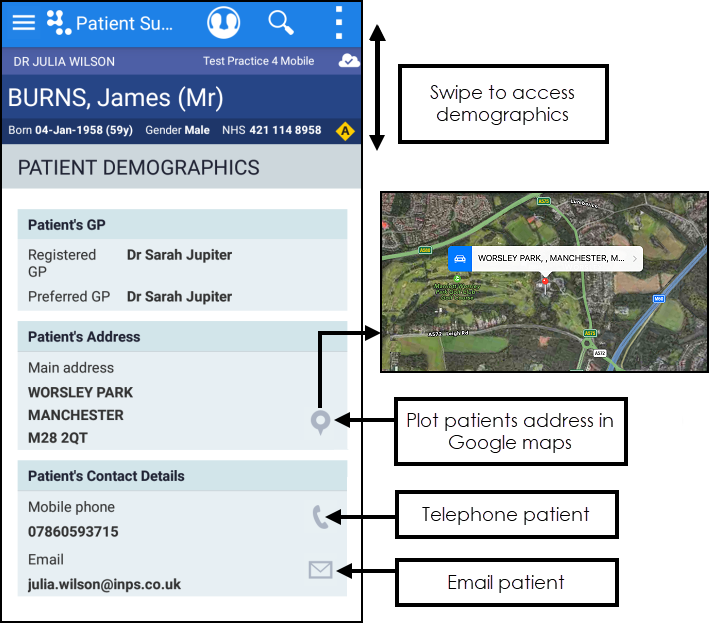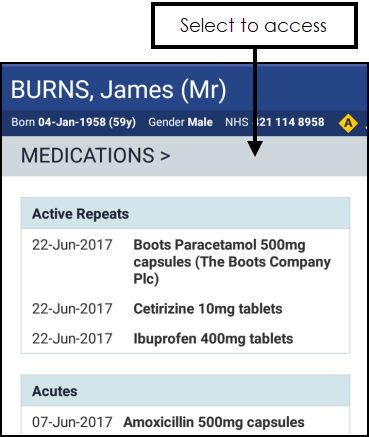Patient Summary Screen
When you select a patient from Selecting Patient - Appointments, Searching for a Patient or Downloaded Patients , the patient record opens on the Patient Summary screen.
Overview of the Patient Summary Screen
From the Patient Summary screen you can:
- Search the Patient's record, see Search a Patient Record for details.
- Access the Options menu for Refresh, Help and Sign out.
- Open a new Encounter.
The following information displays:
- Patient Banner - Date of birth, Gender, NHS/CHI Number and Allergy flag.
- Last Encounter details:
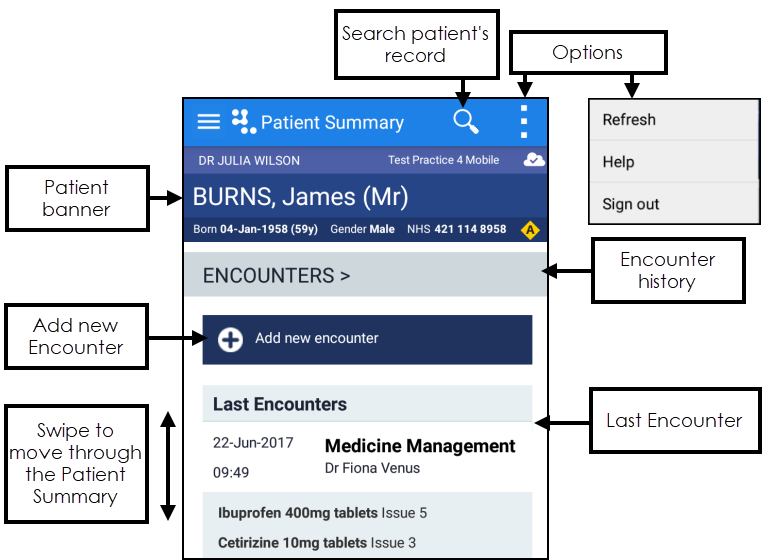
Swiping the screen up displays the remainder of the Patient Summary which includes the following:
Select a topic below to expand the section:
Displays the patient's last Encounter:
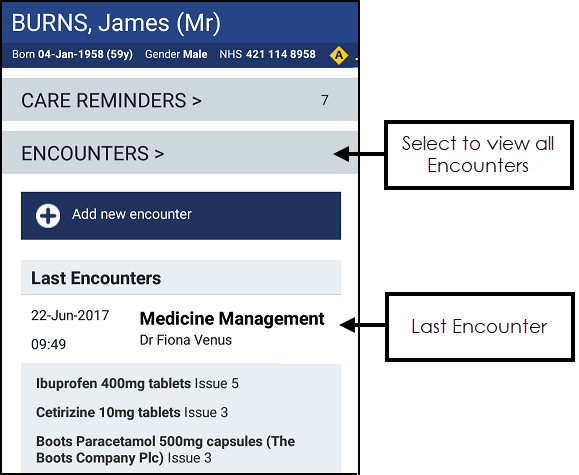
To see all previous encounters, select the Encounter heading.
Displays:
- Significant Diagnoses - Problem headers, priority 1 and 2 diagnosis codes.
- Significant Operations - Priority 1 medical history entries in Read chapter 7:
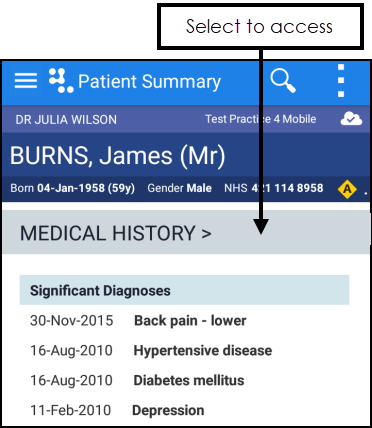
To see all medical history entries, select the Medical History header.
Displays:
To see all medication entries and access the repeat management functions, select the Medication heading.
If the patient has drug or non-drug allergies recorded Known allergies ![]() displays. A warning also displays on the patient information banner :
displays. A warning also displays on the patient information banner :
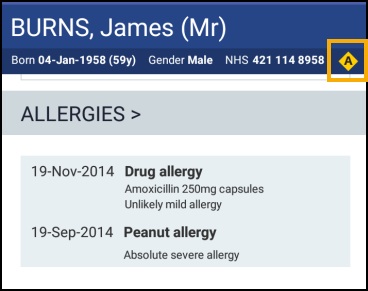
To access the Allergy view tap the Allergy heading.
Displays the ast recorded weight, height, alcohol, smoking, exercise, diet and blood pressure entries:
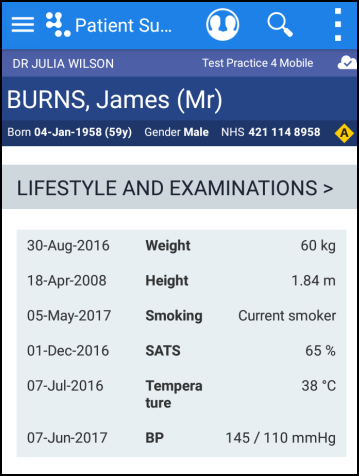
To see all Lifestyle and Examination entries select the heading.
Displays the last 3 months test results. If no results are available in this period the message 'No test results in the last 3 months' displays:
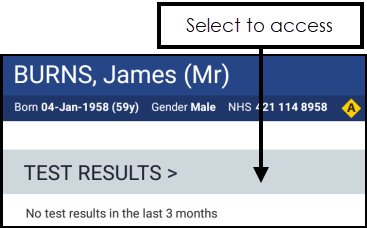
To see all test results entries, tap the Test Results heading.
Displays all recorded immunisations:
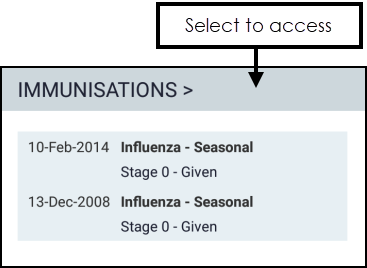
To see all immunisation entries, select the Immunisations heading.
Displays the last 3 months correspondence:
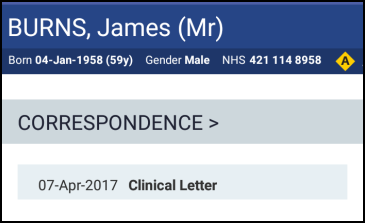
To see all correspondence, select the Correspondence heading.
Displays the patient's registered and usual GP, address and telephone number:
- Map - To view a patient's address location and directions, tap the map pin to the right of the patient's address.
- Phone - To telephone a patient tap the telephone symbol to the right of the patient's telephone number.
- Email - To email a patient tap mail button to the right of the patient's email address: